How to change your mouse cursor theme
:: Forum :: How-tos and Tutorials
Page 1 of 1
 How to change your mouse cursor theme
How to change your mouse cursor theme
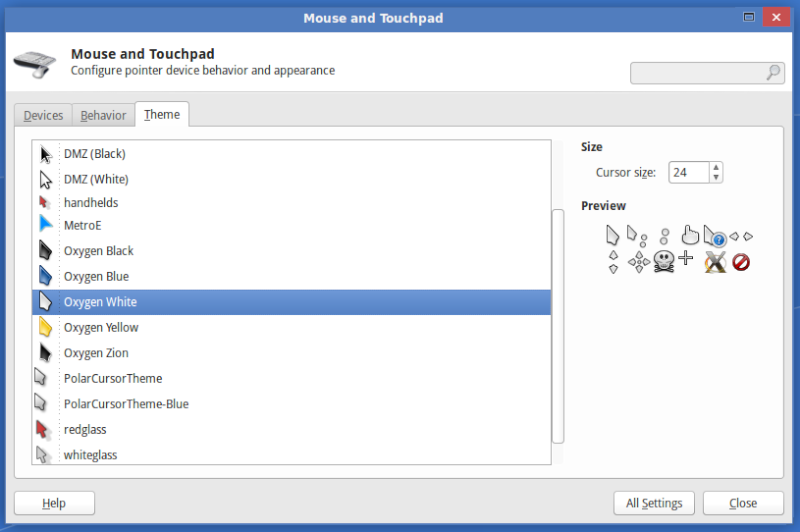
Edited to add...This method works great, but I've discovered a better (and quicker) method for changing your cursor theme. You can read it in the post that follows this one.
My favorite mouse cursor theme is the Oxygen Cursor Theme. If anyone else would like to use this theme, here's what you'll need to do; however, be aware that this will over-ride the default cursor theme! So don't do it unless you really want to use this cursor theme all of the time. You can change it back, and I'll make note of how below.
Please Note: These instructions do not apply to the ChaletOS Just For Fun operating system.
1. Pull up the Synaptic Package Manager, and search for oxygen cursor theme. There is Oxygen Cursor Theme and another one for "extra colors". Install both if you want lots of different colors to choose from. I think they're also available to install with the Ubuntu Software Center if you prefer using it.
2. Mark it (or them) for Installation, and hit Apply.
After it has finished installing, you can go to your Mouse and Touchpad settings and change it to your new desired cursor. HOWEVER...you will notice that the cursor will change back to the default cursor on certain screens and windows. So, you will now need to make the Oxygen cursor the default cursor. To do that...
1. Pull up your Terminal and type sudo mousepad /usr/share/icons/default/index.theme
2. Enter your password
That will bring up the Mousepad text editor in a small window, and you will see this written on it...
[Icon Theme]
Inherits=DMZ-White
Take note of exactly what is written (and how it is written) next to Inherits= in case you want to change it back later. You will need to go through these steps again to change it back.
To change the default cursor to your desired Oxygen cursor, remove DMZ-White and replace it with the Oxygen cursor color you want. Such as, I use the Oxygen White cursor; therefore, I replace DMZ-White with oxy-white (all lower-case letters). Only remove the cursor name, so that it appears like this...
[Icon Theme]
Inherits=oxy-white
Whichever cursor color you choose must be filled in; however, make sure it's preceded by oxy- and not oxygen-
3. Close the Mousepad and click Save.
4. Type exit in the Terminal
Now, the next time you restart your computer, the chosen Oxygen Cursor will be the default cursor and will appear on every screen and window.
Last edited by BroDan on Thu Sep 03, 2015 6:38 am; edited 1 time in total

BroDan- Posts : 86
Join date : 2015-05-07
 Re: How to change your mouse cursor theme
Re: How to change your mouse cursor theme
Hi folks! Hope everyone is really enjoying ChaletOS! I've discovered an easier way to change your mouse cursor theme, and unlike the method above, you don't have to know the name of your cursor's theme... 
1. Install the cursor theme of your choice through the Synaptic Package Manager or the Ubuntu Software Center (or the Terminal if you know how).
2. Go to your Mouse and Touchpad Settings, and choose which cursor you want to use.
3. Pull up your Terminal and enter (or copy and paste) the following command...
sudo update-alternatives --config x-cursor-theme
Enter your password, and that will pull up a list of all of the cursors available on your system. To the left of each one, there is a number that designates each choice.

 " />
" />
4. On the bottom line, simply enter the number corresponding to your choice...then hit Enter on your keyboard.
5. Exit the Terminal.
6. Log out of your computer and log back in...and your new cursor theme is now applied.
1. Install the cursor theme of your choice through the Synaptic Package Manager or the Ubuntu Software Center (or the Terminal if you know how).
2. Go to your Mouse and Touchpad Settings, and choose which cursor you want to use.
3. Pull up your Terminal and enter (or copy and paste) the following command...
sudo update-alternatives --config x-cursor-theme
Enter your password, and that will pull up a list of all of the cursors available on your system. To the left of each one, there is a number that designates each choice.
 " />
" />4. On the bottom line, simply enter the number corresponding to your choice...then hit Enter on your keyboard.
5. Exit the Terminal.
6. Log out of your computer and log back in...and your new cursor theme is now applied.

BroDan- Posts : 86
Join date : 2015-05-07
:: Forum :: How-tos and Tutorials
Page 1 of 1
Permissions in this forum:
You cannot reply to topics in this forum|
|
|

 Home
Home